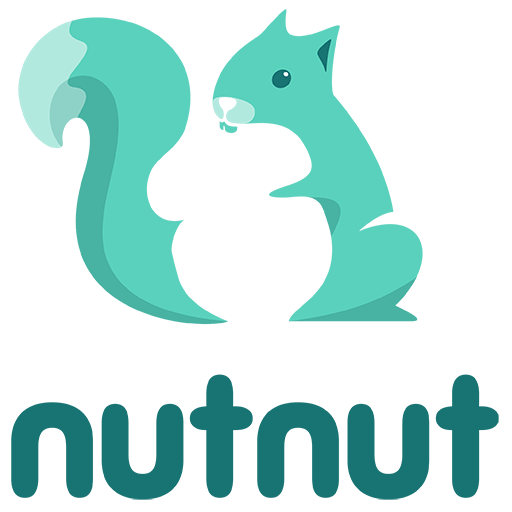All the answers to your questions
Hey Love FAQ
You have an issue or a question about one of the “Hey Love!” title? Check this FAQ and you will find an answer!
All the answers to your questions
Color a Story FAQ
You have an issue or a question about Color a Story: 3D? Check this dedicated FAQ.
Still experiencing an issue?
Contact Form
If you did not find an answer in our FAQ, you can send us an email with the form below. We will do our best to help you.